How to use Overview
In this help doc, you’ll be introduced to the Overview, Overview cards you may see, and more.
What is it
The Overview is your new landing page once you sign up or log into Lucky Orange. From here you can
- Jump into Lucky Orange features
- Read related help documents
- Verify your tracking code placement
- Invite team members
- Upgrade your plan
- Set up Events
- Watch an exclusive Lucky Orange webinar
Overview Cards
Below is a list of the possible cards you may see within your Overview. There are three different size options for most cards that are based on your unique Overview format, and you may see cards illustrated below that are shown in a different size than you will see in your Overview.
Cards are also determined by the answers selected within the account setup process and/or your role as an invited team member.
Cards for Account Owners and Admins
These cards will only display to those who set up the account (Account Owners) and/or team members with Admin permissions.
Card: Install Lucky Orange
What is it: To use Lucky Orange, you need to add the tracking code to your website. This card helps you copy our tracking code and verify installation. Shopify handles the code for you, so Shopify merchants won’t see this card.
Who sees it: Account Owners and Admins from non-Shopify stores
Possible links:
- Verify Install: Checks for your tracking code. If you didn’t enter your URL/domain during onboarding and your tracking code isn’t detected, you’ll be asked to add this through your site Settings page
- Copy: Copies your tracking code to add to your website
- Action menu (three dots in the upper right corner of the card): Opens a new tab to our “How to place your tracking code: Standard copy & paste” help document
Card: Invite Your Team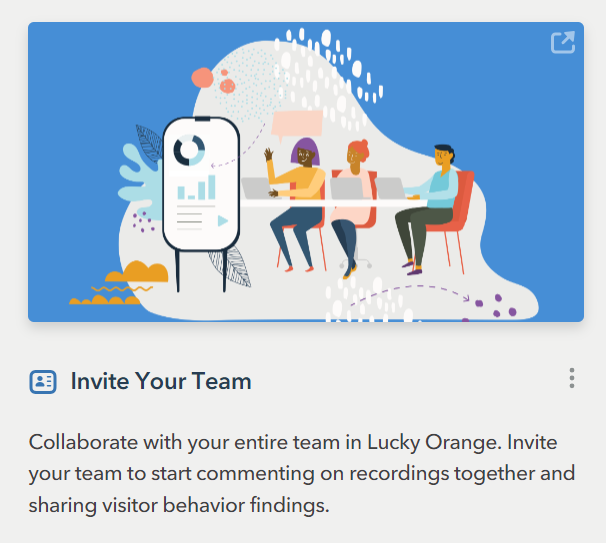
What is it: Add more team members to your Lucky Orange account; all plans can add an unlimited number of team members.
Who sees it: Admins and Account Owners (Shopify and non-Shopify)
Possible links:
- Add a team member: Opens a new tab to add a new team member. From here you can add their name, email address and select their permissions as an admin, creator or member.
- Action menu (three dots in the upper right corner of the card): Open a new tab to our “How to add a new member” help document
Card: I’m Ready to Upgrade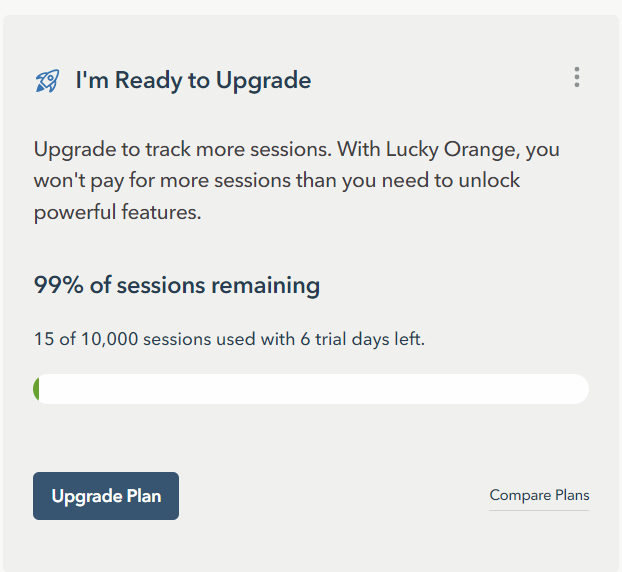
What is it: Upgrade your plan from trial, free or another plan. This card tells you how many sessions remain, what percent this is of your current plan’s allotment and when your plan resets or trial ends.
Who sees it: Account Owners (Shopify and non-Shopify)
Possible links:
- Upgrade plan: Opens a new tab in your Plan & Billing page to upgrade your plan
- Compare plans: Opens a new tab to our pricing page to compare the Lucky Orange pricing plans and details
- Action menu (three dots in the upper right corner of the card): Opens a new tab to our pricing page to compare the Lucky Orange pricing plans and details
Card: Set Up Chat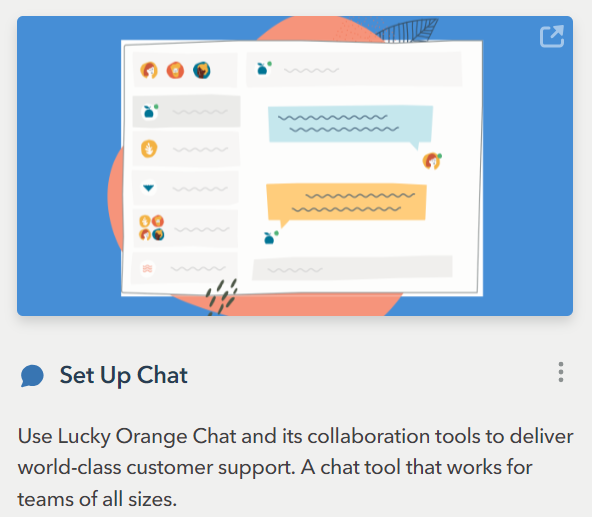
What is it: Communicate with your visitors with Chat. Set up Chat and/or customize how it looks on your website.
Who sees it: Admins and Account Owners (Shopify and non-Shopify)
Possible links:
- Chat Setup: Opens a new tab to enter our quick Chat setup if you haven’t already done so. If you already have Lucky Orange Chat ready to go, it’ll take you to customize your Chat appearance.
- Action menu (three dots in the upper right corner of the card): Opens a new tab to our “How to set up and activate Chat” help document
Card: Book Your Free Discovery Session
What is it: Lucky Orange provides our users with a free and personalized 15-minute onboarding call to introduce our features and get you started on the right foot
Who sees it: Admins and Account Owners (Shopify and non-Shopify)
Possible links:
- Book Your Free Discovery Session: Opens a new tab to our Calendly page to select the best time for your free call that fits in your schedule
- Action menu (three dots in the upper right corner of the card): Open a new tab to our “FAQ: How to book your free, personalized onboarding call” help document
Cards for all roles and permissions
The following cards are available to all roles including Account Owner, Admins, Creators and Team Members.
Card: Session Recordings 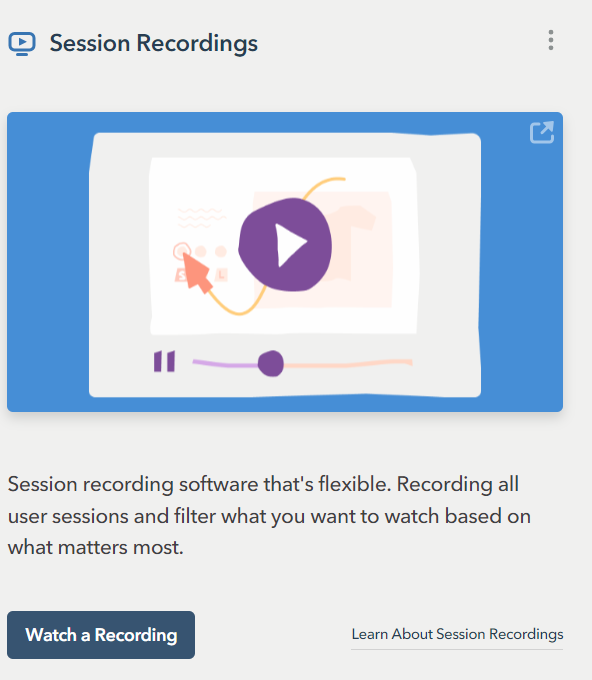
What is it: Session Recordings capture what people do on your website, and you can watch as they click, scroll and move through your website. This card helps you find the sessions you want to watch the most.
Shown to: Account Owners, Admins, Creators and Members (Shopify and non-Shopify)
Possible links:
- Watch a Recording: Opens a new tab to Visitors. From here you can filter to the sessions (live or recorded) you want to watch.
- Learn About Session Recordings: Opens a new tab to read our “How to use Session Recordings” help document
- Action menu (three dots in the upper right corner of the card): Opens a new tab to read our “How to use Session Recordings” help document
Card: Surveys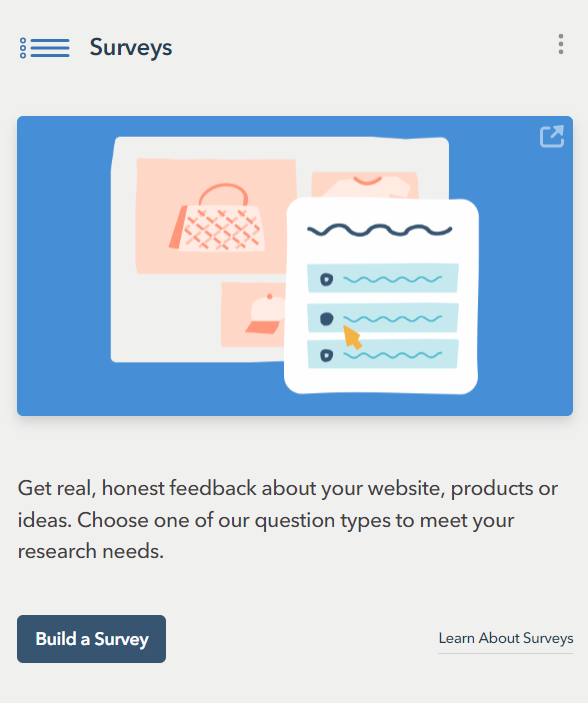
What is it: Surveys capture what your visitors really think about your website, products and more. This card helps you start your first Survey to gather visitor feedback.
Who sees it: Account Owners, Admins, Creators and Members (Shopify and non-Shopify)
Possible links:
- Build a Survey: Opens a new tab to create a Survey. Start by picking the type of Survey you want to create. From here you’ll be guided through the Survey setup with easy-to-follow steps.
- Learn About Surveys: Opens a new tab to read our “How to set up Surveys” help document
- Action menu (three dots in the upper right corner of the card): Opens a new tab to read our “How to set up Surveys” help document
Card: Hire Lucky Orange Experts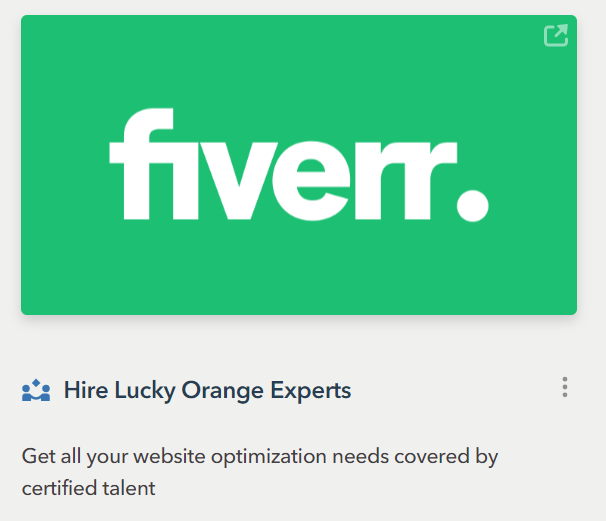
What is it: Lucky Orange partnered with Fiverr to certify their experts to provide assistance when you need it most. This card gets you started in hiring the certified Lucky Orange expert you need.
Who sees it: Account Owners, Admins, Creators and Members (Shopify and non-Shopify)
Possible links:
- Hire a Lucky Orange Expert: Opens a new tab to show our Fiverr page with all of the available categories including installation, integrations, research, optimization and more
- Action menu (three dots in the upper right corner of the card): Open a new tab to our help center
Card: Dynamic Heatmaps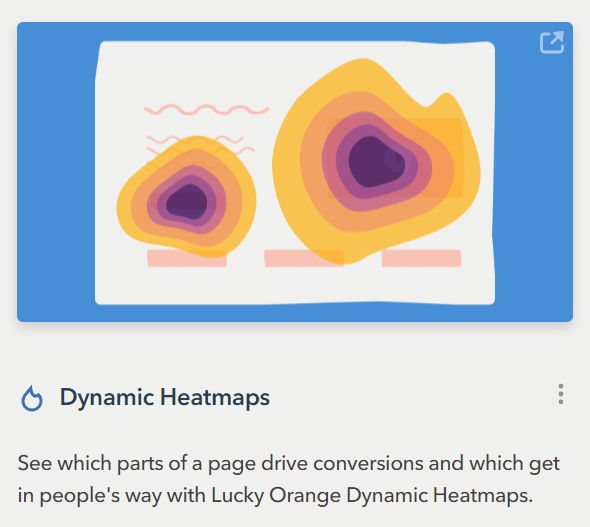
What is it: Heatmaps use colors to show where people collectively clicked, moved and scrolled on your website. The brighter the color, the more interaction the element or page has received. This card points you in the first direction to launch a heatmap for your most active web pages.
Who sees it: Account Owners, Admins, Creators and Members (Shopify and non-Shopify)
Possible links:
- Start a Heatmap: Opens a new tab to our Heatmaps summary for your most active pages. You can filter or segment the data to find the webpage you want to view first.
- Learn About Heatmaps: Open a new tab to our “Introduction to Dynamic Heatmaps (video tour)” help document and video tour
- Action menu (three dots in the upper right corner of the card): Open a new tab to our “Introduction to Dynamic Heatmaps (video tour)” help document and video tour
Card: Customize Your Dashboard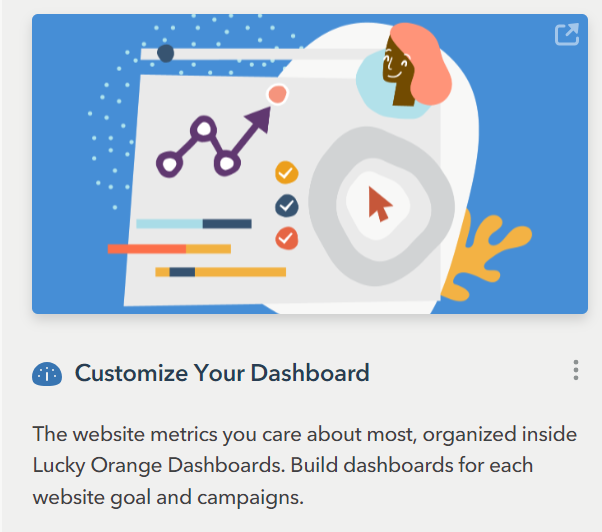
What is it: The Dashboard is your control center. Customize it to show the dashcards that matter most to you, such as daily traffic trends, sources and more. This card helps you jump into your Dashboard to start analyzing people who are visiting your website.
Who sees it: Account Owners, Admins, Creators and Members (Shopify and non-Shopify)
Possible links:
- Customize Your Dashboard: Opens a new tab to take you straight to your Dashboard. By default, we have one prebuilt for you. You can add more dashcards, reorganize the layout or create additional Dashboards.
- Action menu (three dots in the upper right corner of the card): Open a new tab to our “How to create a new Dashboard” help document
Card: Track What Matters to You
What is it: Events are a key component of using Lucky Orange. This card helps you set up your first Lucky Orange Event to track how people interact with elements on your website. This card helps you create your first Event.
Who sees it: Account Owners, Admins, Creators and Members (Shopify and non-Shopify)
Possible links:
- Create an Event: Opens a new tab to create a new Event. From here you can select if it’s based on a URL (such as one that includes UTM parameters), an element on your website (such as button) or API-based (requiring your developer)
- Learn more: Opens a new tab to our “How to set up Events and Key Events” help document ”
- Action menu (three dots in the upper right corner of the card): Opens a new tab to our “How to set up Events and Key Events” help document
Card: Learn How to Use Lucky Orange
What is it: Get to know Lucky Orange in our free webinar that’s available to all users. It covers everything you need to know about Lucky Orange to maximize your ROI based on real Lucky Orange users.
Who sees it: Account Owners, Admins, Creators and Members (Shopify and non-Shopify)
Possible links:
- Sign Up Now: Opens a new tab to reserve your spot for the next session of our “5 CRO Strategies Used By High-Performing Lucky Orange Customers” webinar
- Learn more: Opens a new tab to reserve your spot for the next session of our “5 CRO Strategies Used By High-Performing Lucky Orange Customers” webinar
- Action menu (three dots in the upper right corner of the card): Opens a new tab to reserve your spot for the next session of our “5 CRO Strategies Used By High-Performing Lucky Orange Customers” webinar
Card: Get Started in the Help Center
What is it: Our help center has 250+ help documents to answer your questions, give you tips and help you get started.
Who sees it: Account Owners, Admins, Creators and Members (Shopify and non-Shopify)
Possible links:
- Start Learning: Opens a new tab to our Getting Started page with our top help documents
- Learn more: Opens a new tab to the homepage of our help center
- Action menu (three dots in the upper right corner of the card): Opens a new tab to the homepage of our help center
Card: FAQs
What is it: Get easy access to answers to our frequently asked questions.
Who sees it: Account Owners, Admins, Creators and Members (Shopify and non-Shopify)
Possible links:
- FAQ specific: Opens a new tab to the related FAQ help document
- Find more FAQs and other resources in the Help Center: Opens a new tab to the homepage of our help center