Website bots: What can you do in Lucky Orange
In this help document, we continue the conversation from this help documentation looking at website bots to explore what you can do with Lucky Orange.
Whether it’s a good bot or a bad bot, you can use Lucky Orange to spot suspicious traffic patterns, evaluate suspected bot behavior and block bots from being tracked by Lucky Orange.
No. 1: Spot unusual traffic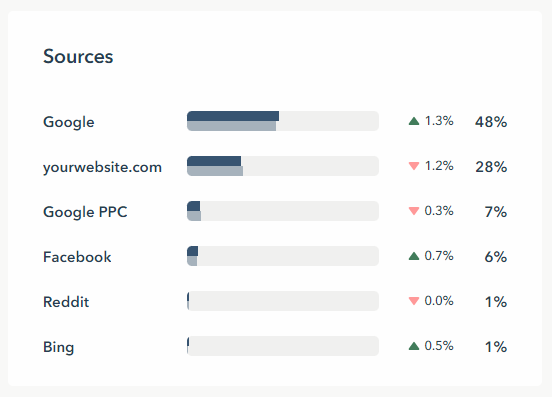
Bot traffic falls into two groups:
- Good bots will usually have subtle traffic increases, such as 1-3 visits a day. For websites with a larger volume of traffic, this won’t stand out.
- Bad bots aren’t subtle in the least. These traffic increases will be extreme and significant. For example, you may see a jump of large numbers of visits - such as 22,000. These will all be from the same location, same source, same browser, same device type and using the same operating system.
You can spot this traffic, especially bad bot traffic, from your Dashboard by adding the Sources Dashcard:
- Navigate to Dashboard from your left navigation
- Click on the three dots in the upper right corner
- Select Add A Card
- Click on Sources from the list of dashcards
- Customize the Sources dashcard size and shape. You can change the name as needed.
- Select Save to add it to your dashboard
- Click and drag the card to move it around your Dashboard
From here, you can see traffic patterns from the selected date range, which will default to Today unless changed.
To change the date, click on Today at the top of your page to select a new date.
Here you can also compare dates over a similar period, such as the last 7 days compared to the previous 7 days. The image above shows sources compared to the previous date range as indicated by the indicator arrows.
Note: You will be limited to your plan’s data storage limit. We offer 60-day storage for most plans, so you will be able to compare 30 days to the previous 30 days. Click here to learn more.
No. 2: Evaluate traffic from suspected sources
If you see an increase in traffic from a specific source, click on the Source from within the dashcard to immediately jump to Visitors from this Source. Here within Visitors you can see live or recorded sessions of visitors interacting.
Bots will generally share several similarities:
- Same location
- Same browser
- Same device
- Same source
- Short duration
- Same number of pages
- Unknown visitors with unique identifiers
Note: Don’t see this information in the columns on your Visitors’ Table? Click here to learn how to add columns.
Once you have a few suspected bots, watch their Session Recordings. How do they engage with your website?
- Different bots will behave differently - some, such as Shopify site speed bots - will have short sessions with no engagement and no cursor/mouse. If you have “Skip Inactivity” selected in your player settings, you may not see any engagement or activity at all before it ends and/or skips to the next Session Recordings.
- Other bots, such as click bots, will have short sessions with an excessive amount of clicking in a short period of time. It may even trigger a rage click event. Real, genuine visitors typically click once or twice in the same period when a click bot may click 5+ times repeatedly.
- If the device displayed in the session player differs from the visitor’s information, this may be a bot that uses User Agent (UA) spoofing. UA spoofing misidentifies the devices used with the device displayed. For example, you may see a Session Recording of a visitor on a desktop while the recording shows a visitor on a mobile device.
In general, bot traffic will stand out when compared to your real visitors. They don’t behave like a person.
Note: Not all types of botswill show in a session recording. Spamming bots, for example, can be done through a script and doesn’t always involve a bot landing on your website.
No. 3: Block by IP address and/or source
Once you spot suspected bots, the best thing to do within Lucky Orange is to block the visitor. Even if it’s a “good” bot, you can still block the bot from taking up any more of your Lucky Orange’s plan’s allotted sessions.
For example, these visitors from Council Bluffs, Iowa are known bots used by Shopify to calculate site speed: Blocking a visitor in Lucky Orange won’t block the visitor from your website but will block the visitor within Lucky Orange. Surveys, Announcements, Chat and Chat Invites won’t be visible to the visitor, and Lucky Orange won’t track them.
There are two methods:
- Open the bot’s Visitor Profile. You can open this from within a Session Recording or the Visitors’ Table. Once instead of the Visitor Profile, click on the three dots above the unique identifier (since the bot won’t be known to you) and select “block visitor.” Repeat with each “bot” visitor.
Important note: If you think you’ve made a mistake and blocked a real visitor, you can unblock the visitor through Privacy within Settings.
- Directly block their IP address. If you know the bot’s IP addresses and/or have enabled the Lucky Orange IP address storage and display settings, you can block visitors by IP address.
Note: Enabling IP address display and storage applies only to future visitors and won’t apply to past visitors. Before enabling this feature, we recommend working with your legal team to review current privacy and security laws impacting your business and visitors.
- Navigate to Settings from the left navigation
- Click on Blocked Visitors
- Select Add Block Rule, located in the upper right corner
- Click Block by IP. If the bots are coming from a unique source, click Block by Source. We recommend using “Block by Source” sparingly for only known bot sources
- Give the block rule a name and select Next
- Add in the IP addresses separated by commas
- When finished, click Done