How to customize the table in Visitors
Within the Visitors section, there is a table for each session that includes the visitor’s name (or unique identifier), the date and time of the visit, how many pages were visited and more. To get the information you need, you can adjust the columns shown on this table to display the information you want to see.
Because this is based on your personal preferences, changes to this table won’t impact other team members.
Column options
There are more than 20 column options for you to use, including:
- Visitor information
- Name (or unique identifier)
- Date/Time of the visit
- Visit number
- IP Address (if IP address display and storage is enabled)
- Geographic location (by Country, State/Region and City)
- Source
- Experience information
- Pages visited
- Key Events triggered
- Exit Page
- Landing Page
- Cart overview
- Device information
- Browser
- Operating System
- Device
- Viewport height
- Viewport width
- Campaign information
- UTM Source
- UTM Medium
- UTM Term
- UTM Campaign
- UTM Content
You can also add columns for custom user data. If using a platform integration such as Shopify, options for item count, total price and total discount will be automatically available to you. If you pass in other information, such as phone number, email address and other details, it will be available as a column as well.
How to customize the columns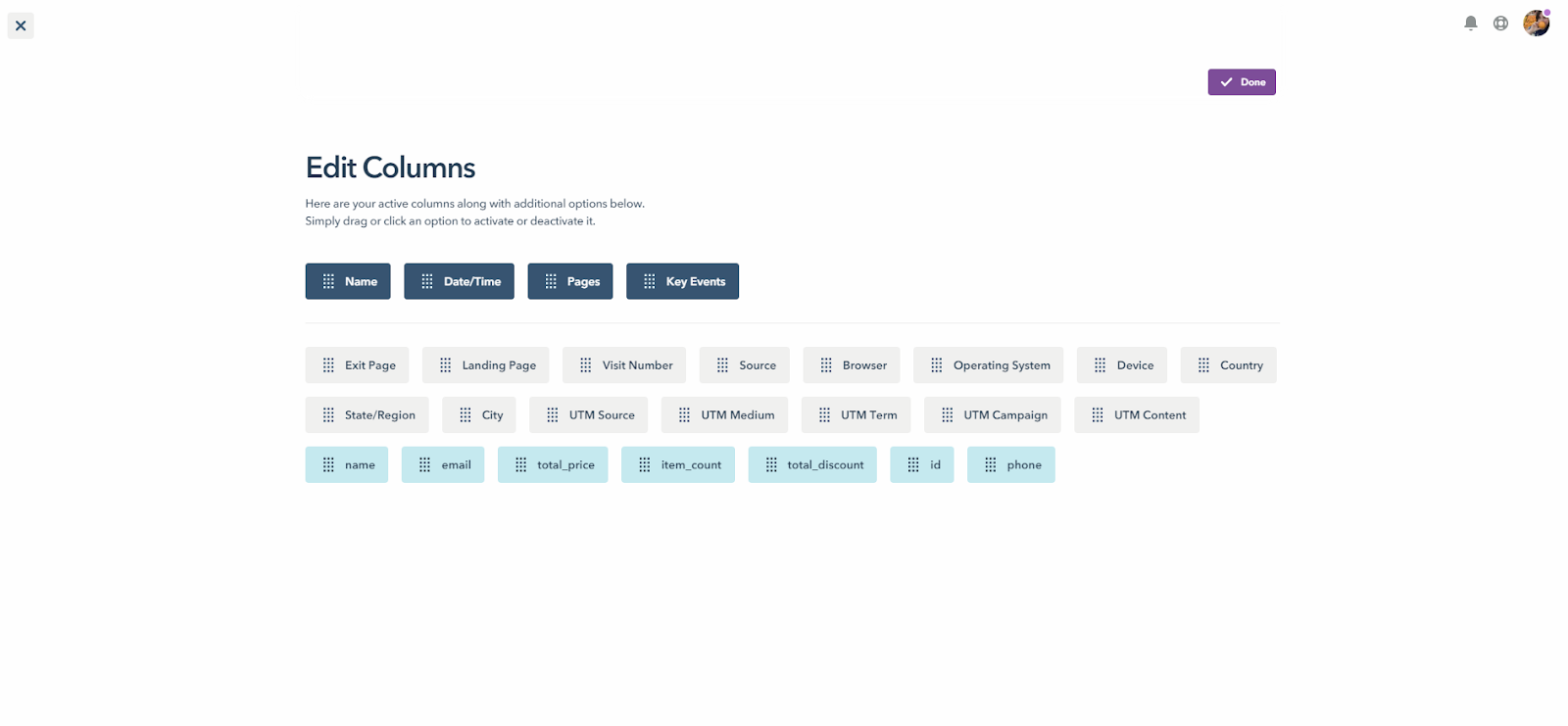
- Navigate to Visitors from the left navigation
- Click the Columns icon in the upper right corner; this will be located directly beneath the Filter button.
- A screen will slide in that will show your active columns in navy blue. It displays in the same order within the Edit Columns screen as well as the table beginning for the far right column type.
- To add an active column: Click on any gray or light blue column types located below the active column types (navy blue). You can also drag them above the line.
- To remove an active column: Click any of the navy blue column types. This will automatically remove it from your list of active column types.
- To adjust the column order: Drag and drop any of the navy blue column types to rearrange the order it will display
- Click the purple Done button in the upper right corner to save your changes
How to scroll between the columns
Depending on the column information and the size of your display, you may have more columns selected than can be displayed on one screen.
To access columns not immediately displayed on the table, click the arrow buttons on the header row located to the immediate left of the Columns icon.

Why is the Session Duration shorter than the length of Session Recordings?
In the Visitors table, Session Duration refers to the total time a visitor spends actively engaging on your site.
Session Recordings stop after the last event a visitor triggers on your site. This means that if your visitor is inactive at the end of their visit, their Session Recording will be shorter than their total Session Duration because it stops once no more events have occurred.