What’s a starred visitor?
Throughout the app, there are many places where you can see starred visitors or filter results by visitors who are starred or not starred. But what does this mean and how do you do it?
In this article:
- What is a starred visitor?
- How do you star a visitor?
- How do you remove a star from a visitor?
- What do you do with starred or not starred visitors?
 What is a starred visitor?
What is a starred visitor?
When you have a visitor you want to monitor, you have the option to star a visitor. Think of it like a bookmark or tag to identify specific users for later analysis or follow-up.
Once a visitor is starred, all of their Session Recordings over the past 30 days ( unless you have an extended data storage plan) and future Session Recordings will be displayed with a star to the right of their name.
Chat conversations will also display a star next to the visitor’s name in both your Inbox and the conversation window.
Note: Starring a visitor doesn’t impact their experience on your website and is only shown internally to your team. It can be especially helpful for visitors who may be experiencing issues while on your site or may need follow-up communication.
 How do you star a visitor?
How do you star a visitor?
There are two ways to star a visitor: From the Visitors’ Table and from the Visitor’s Profile. All permissions and roles can add to or remove a star from a visitor.
- Navigate to Visitors from left navigation
- Adjust the date range, segment results or use filters to refine your list to find a visitor you want to star
To star from the Visitors’ Table:
- Hover over the desired visitor’s name or row
- Click on the blank star that will display to the right of the visitor’s name. The change will impact all of the visitor’s Session Recordings and Chat conversations immediately.
To star from the Visitor’s profile: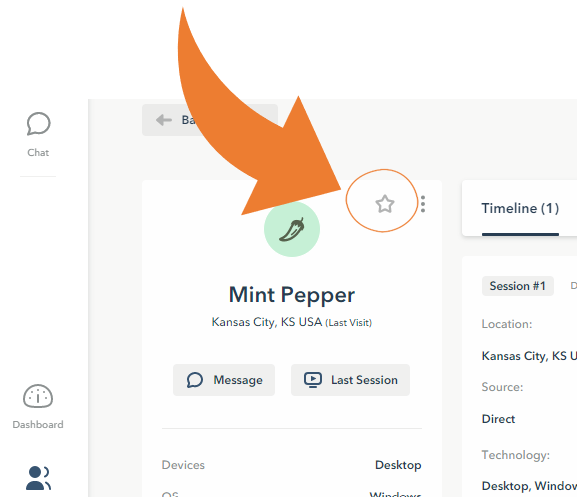
- Click on gray Profile button located to the far right of the desired visitor’s row
- Above the visitor’s name, you’ll see a blank star. Click this blank star to star the visitor. The change will take effect immediately.
Once enabled, the visitor’s star in the Visitors’ Table, Visitor’s Profile and Chat conversations will display a filled gold star to indicate that the visitor has been starred.
 How do you remove a star from a visitor?
How do you remove a star from a visitor?
Just like adding a star to a visitor, the same process can be used to remove the star.
- Navigate to Visitors from the left navigation if you aren’t already there
- Adjust the date range, segment results or use filters to refine your list to find the visitors for which you want to remove their star
To remove a star from the Visitors’ Table:
- Hover over the desired visitor’s name or row
- Click on the filled gold star that will display to the right of the visitor’s name. The change will impact all of the visitor’s Session Recordings and Chat conversations immediately.
To star from the Visitor’s profile: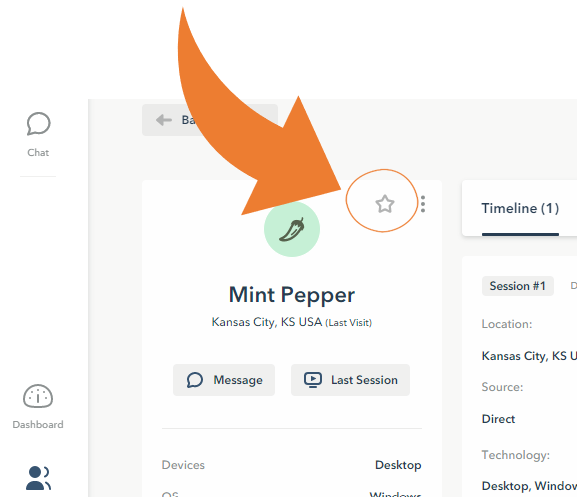
- Click on gray Profile button located to the far right of the desired visitor’s row
- Above the visitor’s name, you’ll see a filled gold star. Click this star to remove the star from the visitor. The change will take effect immediately.
What do you do with starred or not starred visitors?
With visitors starred, there are several options for you to use this information as you use Lucky Orange.
Once a visitor is starred, you can
- Easily identify their Session Recordings, shown with a star to separate them from the rest of the visitors
- Spot the starred visitor while chatting
- Filter Session Recordings to identify just those visitors who are or aren’t starred
- Create Segments including visitors’ star status to trigger Chat Invites, Surveys and Announcements
- Filter your web pages and forms to launch Dynamic Heatmaps and Form Analytics