How to launch a Dynamic Heatmap
Launching a Dynamic Heatmap can be done through the Heatmaps table:
- Navigate to Analytics from the left navigation
- Click on Heatmaps if not already selected from the list on the left
Once at the Heatmaps table, you can find your desired web page to launch a Dynamic Heatmap:
- viewing your Most Active Pages, indicating your top 10 pages by pageviews
- manually searching for a specific URL
- filtering your results
 To launch from your top 10 pages
To launch from your top 10 pages
From the Heatmaps table, you’ll see your Most Active Pages. This is going to show you the top 10 most active pages based on pageviews.
There are three ways to open a Dynamic Heatmap:
- Click on the table row of the desired web page
- Select the Launch Heatmap button to the right of the page information
- Click the three dots to the far right of the table and select “Open in Browser”
 To manually select your URL
To manually select your URL
- Select the magnifying glass in the upper right corner above the Heatmap table
- Type all or part of your desired URL; for example, search for “blog” to see your blog posts
 To filter your results
To filter your results
Whether you manually search for a specific web page or look at your Most Active Pages, you can refine results:
To refine results by date 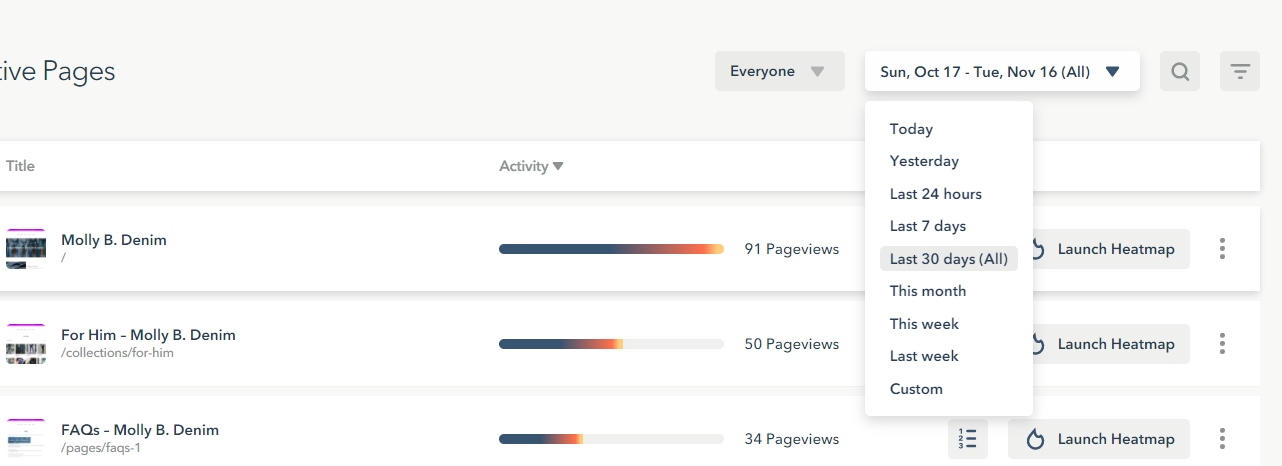
- Click the date located in the upper right corner above the Heatmaps table
- Select from the available options, including:
- Today
- Yesterday
- Last 24 hours
- Last 7 days
- Last 30 days
- This month
- This week
- Last week
- Custom (select a specific date or a range of dates)
Note: We offer data storage upgrade options that can extend your search results beyond 30 days. Click here to learn more.
To refine results with filters 
- Click the Filter drawer icon, shown as three lines, located to the far right above the Heatmaps table
- Select the filter or filters of your choice; the table will automatically populate results as you select or deselect filters.
- Select the purple Done button when finished
To refine results by visitor Segments
Within the app, you can set up and use Segments. These are saved combinations of filters to help you analyze or target specific groups of visitors.
- Click the dropdown next to the date filter located in the upper right corner above the Heatmaps table
- Select from the list of available Segments or click the purple Add new segment button to add your own. Click here to learn more.
As with other filters, the Heatmaps table will automatically update as you select a Segment.