How to use live view
A powerful tool in your optimization arsenal, live view lets you see what people are experiencing on your website in real time.
What is live view?
Lucky Orange live view allows you to see exactly what your website visitors are seeing as they experience it on your website. You can see where they click, scroll and engage with different parts of your website.
You can access live view through Visitors, Visitor Profiles and the Dashboard. Read on more for more information.
Live view from Visitors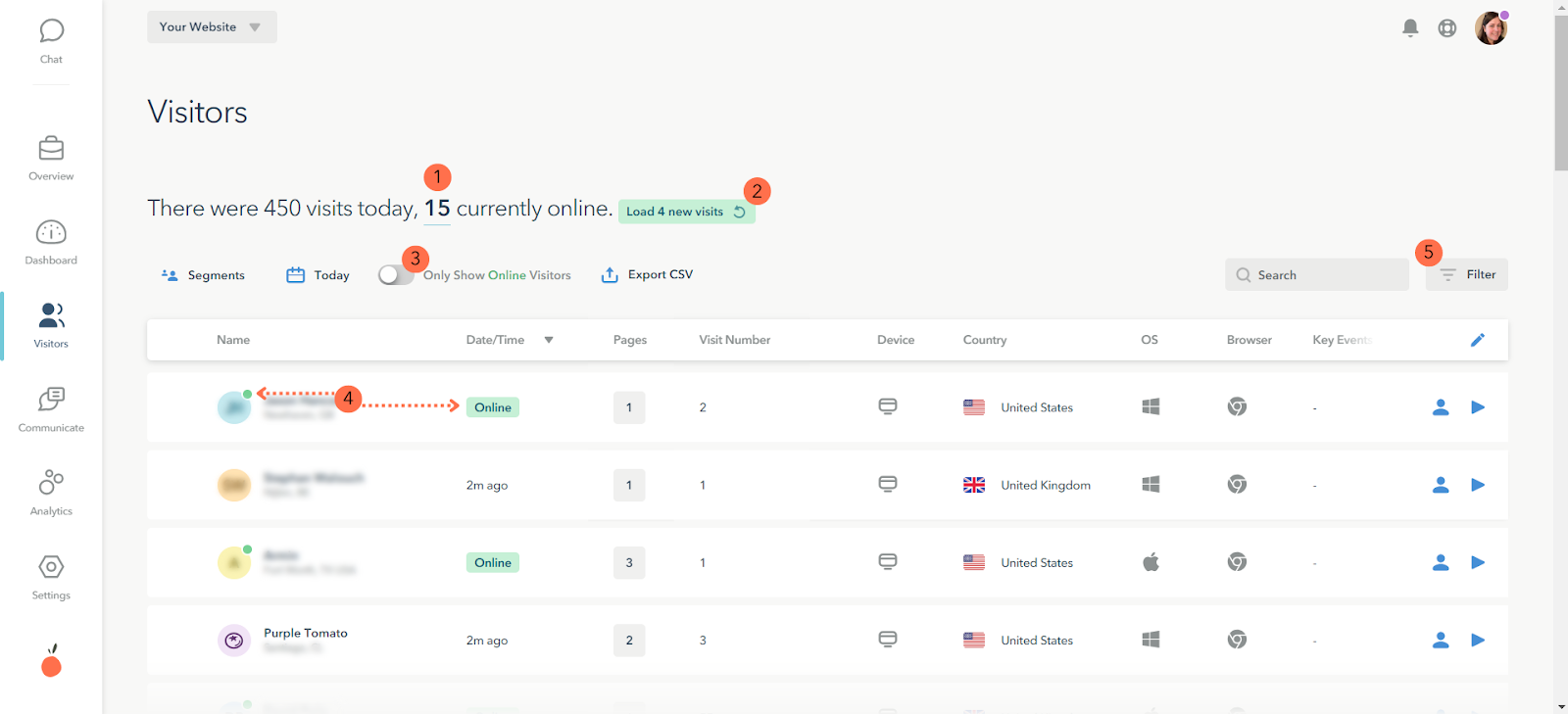
Access: Navigate to Visitors from the left navigation
How to use: Use the image above to follow the methods to update and access online visitors.
- This will show if new visitors are online now. Click to refresh your table
- See how many people are active and online on your website.
- Use the toggle to refine the table to show everyone (online and offline) or just online visitors
- The green icon by the visitor’s unique identifier or the customer’s initials and the “ONLINE” indicator in the Date/Time column indicate when a user is online. If you don’t have the Date/Time column, you can add using these simple directions.
- Click on the Filter button to open available filters. Scroll about halfway through the filters to select Online Status.
To watch the live sessions, click the play button next to any visitors who are online now. The session recording will immediately jump to the visitor’s current view and allow you to watch them navigate in real-time.
Live view from Visitor Profiles
Access: Open a user’s profile from the table in Visitors by clicking on the profile icon in the session row or clicking on visitor’s unique identifier or initials. Click here to learn more.
How to use: Visitors who are online and active will show a green “Watch” button in the upper left corner by their unique identifier or name. Click the button to open the recording to watch live.
Live view from the Dashboard
Access: Click on Dashboard from the left navigation
How to use: Add the Live Visitor Snapshot to your Dashboard if it's not already there. This is a default Dashcard but can be removed as you customize your Dashboard. Use the three dots in the upper right corner of your Dashboard to add this or other new cards.
Follow the image above to jump to Visitors to see who is online and which live session you want to watch.
- Click on the overall number of visitors in the circle to see all visitors who are online
- Jump to new online visitors
- See online visitors with two or more visits to your website
To watch the live sessions, click the play button next to any visitors who are online now. The session recording will immediately jump to the visitor’s current view and allow you to watch them navigate in real-time.