How to use Lucky Orange with BigCommerce Multi-Storefront
BigCommerce’s multi-storefront expansion enables BigCommerce users to manage multiple storefronts from one BigCommerce dashboard. Learn more about this exciting BigCommerce feature here. Now you can manage multiple BigCommerce storefronts from one Lucky Orange account as well.
How to get started
Set up your storefront(s) in BigCommerce first. Once this is set up, move on to setting up your Lucky Orange account:
You only need to set it up once whether you have 1 or 11 storefronts. Our system will automatically detect your storefronts. This includes if storefronts are added or removed within BigCommerce; our system takes care of it for you.
Note: Users who started a Lucky Orange account before on or before 10/12/2023 will need to uninstall and reinstall our integration to access our multi-storefront capabilities.
How to adjust tracking
By default, Lucky Orange plans include one website. For BigCommerce users with multiple storefronts, Lucky Orange now allows you to toggle tracking on and off as needed for each of the storefronts to stay within your plan limits, share the data and manage which storefronts you want to track at any given time.
If you have multiple storefronts, there are two options available to you that are detailed below:
- Toggle tracking on or off for your storefronts to stay within plan limits
- Add a new site to your plan
Toggle tracking on or off
To adjust tracking, you will need to toggle tracking on or off for each storefront. Begin by navigating to Settings from the left navigation.
To toggle through Sites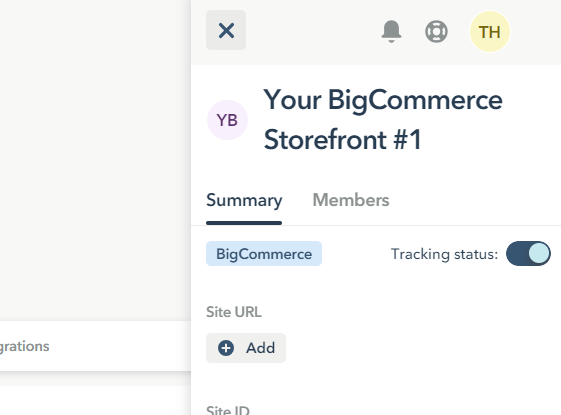
- Select Sites from the menu on left
- Click the View Details button to the right of the storefront you want to turn tracking on or off
- Click the toggle next to “Tracking status”
- When active, the toggle will turn blue and “BigCommerce: Tracking” will display in blue within the Integrations column for the storefront
- With inactive, the toggle will display in gray and “BigCommerce: Not Tracking” will display in gray within the integrations column for the storefront
To toggle through Integration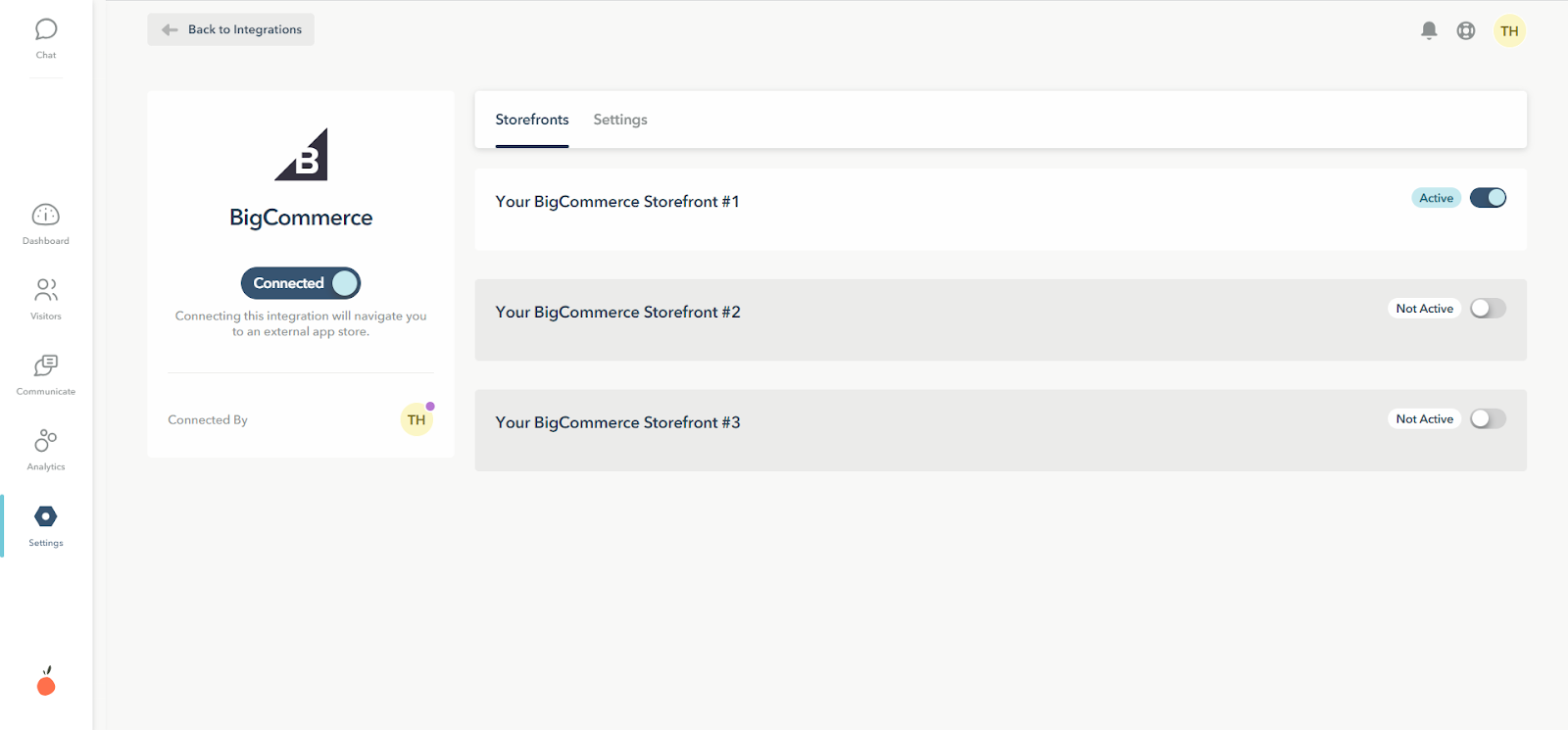
- Select Integrations from the menu located under your storefront name
- Click BigCommerce
- Click the toggle the tracking for the storefronts
- When active, the toggle will turn blue and “Active” will display to the left of the toggle
- With inactive, the toggle will display in gray and “Not Active” will display to the left of the toggle
Both methods are saved automatically and take effect immediately.
Upgrade your plan for expanded tracking
Alternatively, you can upgrade your plan for additional sessions and/or sites to track all storefronts. This will allow you to track more of or all of your storefronts simultaneously,
- Navigate to Settings from the main navigation.
- From the Settings menu, select Plan & Billing
- Click on the Upgrade Plan button
- Select the plan that best fits your storefronts’ needs and traffic
- Customize your plan:
- Billing frequency: Save 20% off with annual billing
- Data storage: Add additional days of data storage up to 365 days
- Adjust the number of sites to track: 1 site is included by default with all plans and can be increased at the cost of $5 per site per month
- Finalize the upgrade
- If moving from a trial or free Lucky Orange account with no previous payment method: Click Next: Payment Method. Follow the steps to enter in your credit card or PayPal information and submit the payment. Once the payment has been submitted, you'll be returned to your Plan & Billing page.
- If moving from a paid plan: Click Submit to complete the transaction. Because your payment method is already on file, no additional steps will be needed. Once the payment has been submitted, you'll be returned to your Plan & Billing page.
You’ll receive an email confirming the change.
Have any questions? Send us an email to start a conversation with our support team or hire a Lucky Orange-certified Fiverr expert to do it for you.
How to go between multiple storefronts in Lucky Orange
Within Lucky Orange, you can switch between the storefronts that are actively tracked through the dropdown in the upper left corner of the page:
If a storefront name is unclickable, the tracking is toggled off. You will need to toggle it on to access the data.
Once the storefront is selected, you can access Lucky Orange visitor behavior data for the storefront just like you normally would. You can go between the storefronts as needed.