How to share Session Recordings
When you find a Session Recording that piques your interest, you can easily share the Session Recording with others on your team.
How to share the Session Recording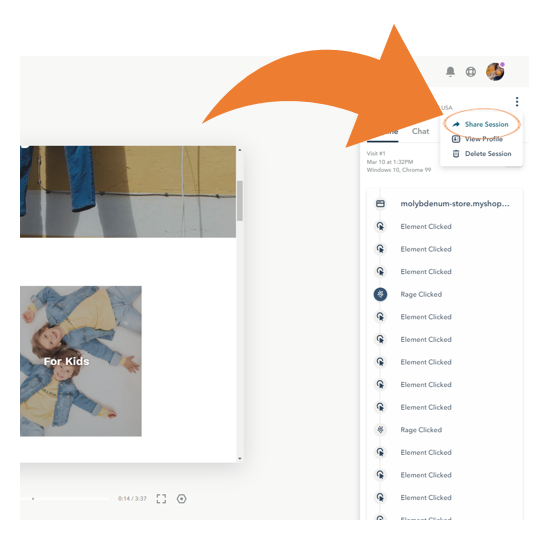
Note: Session Recordings can only be shared with team members. Those who are outside of your organization and/or don’t have a seat on your Lucky Orange account can’t receive the Session Recording. You can’t share Session Recordings with yourself.
- Navigate to Visitors from the left navigation
- From the table:
- Click the three dots in the upper right corner of the drawer
- Select Share Session
- Add team members
- Click within the space to generate a list of team members
- Begin to type in the field to generate team members who match your input
- Add a comment if needed
- Click the purple Share button
How to export the Session Recording
Lucky Orange currently doesn’t allow Session Recordings to be downloaded or exported.
For users who want to download/ export Session Recordings or share them outside of your organization, we recommend using a third party service to capture the Session Recording through a screen grab. One free option used by our own team is TechSmith Capture.